FAQ Overview
Getting Started
Website Registration
Author:
Last update: 2025-07-08 04:00
How To Create an Account
-
From the landing page, navigate to the “Get Started” button in the top right
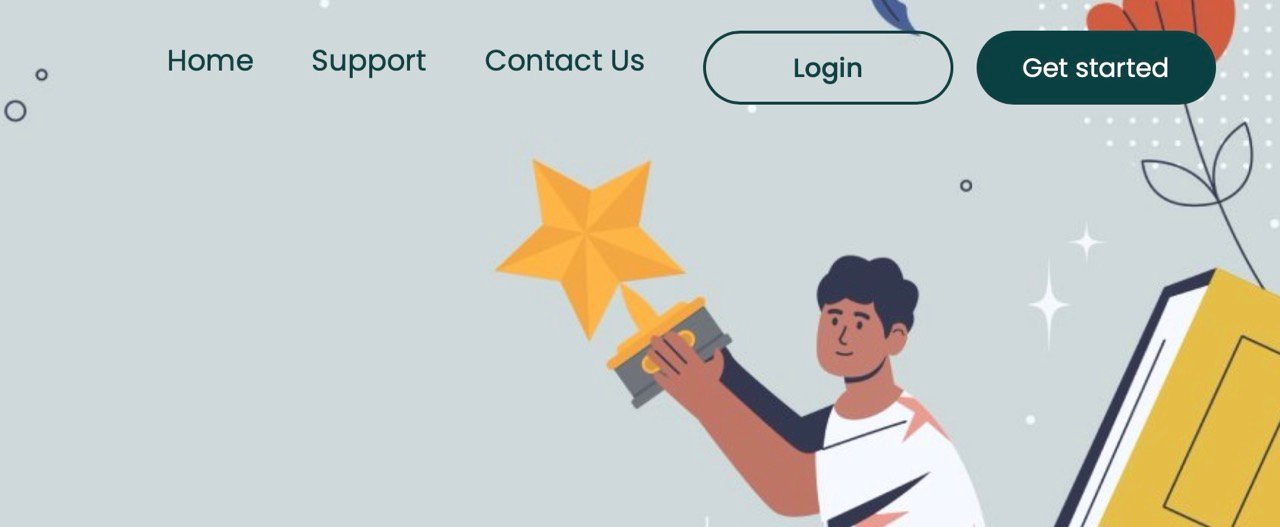
-
Either sign in with your google account, or input your name, email address, phone number, and create a strong password
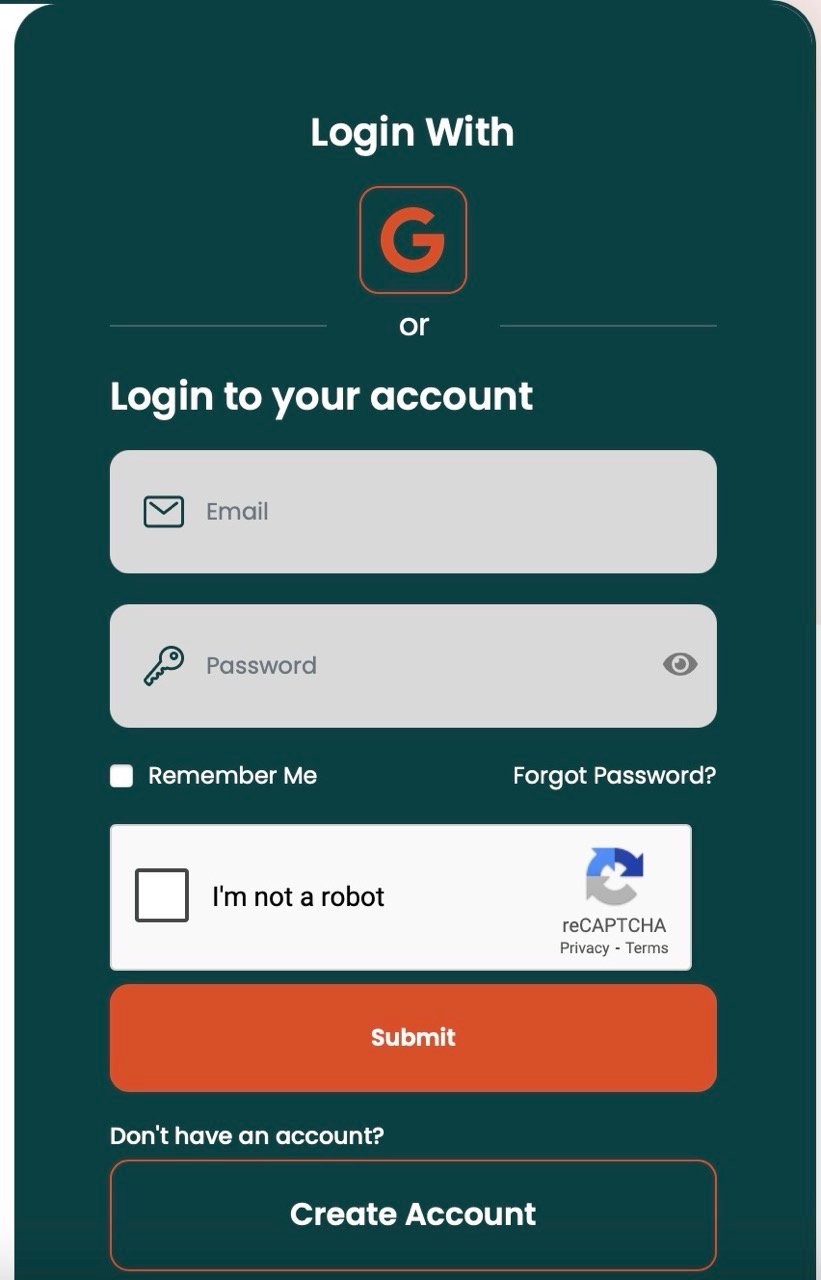
- Validate your new account by clicking the confirmation link send to your email address
Author:
Last update: 2025-07-15 23:35
How to create a group
- Locate the left sidebar
- Select the groups drop down menu and select add group
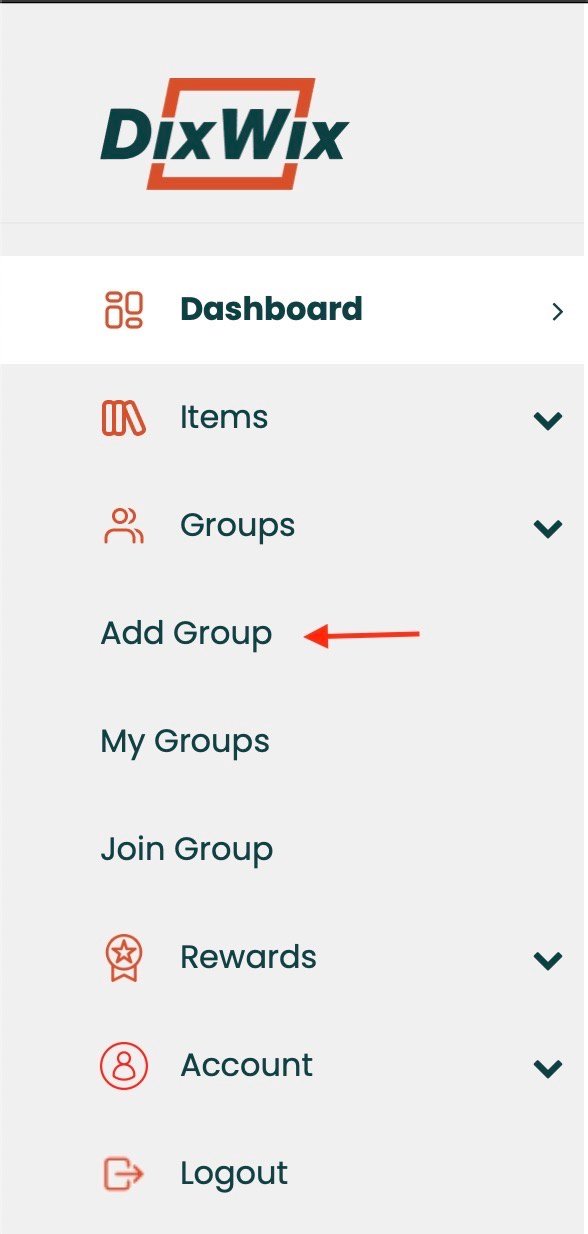
- Create a group title and description. Fill in state and country fields. Zip Code is optional but recommended
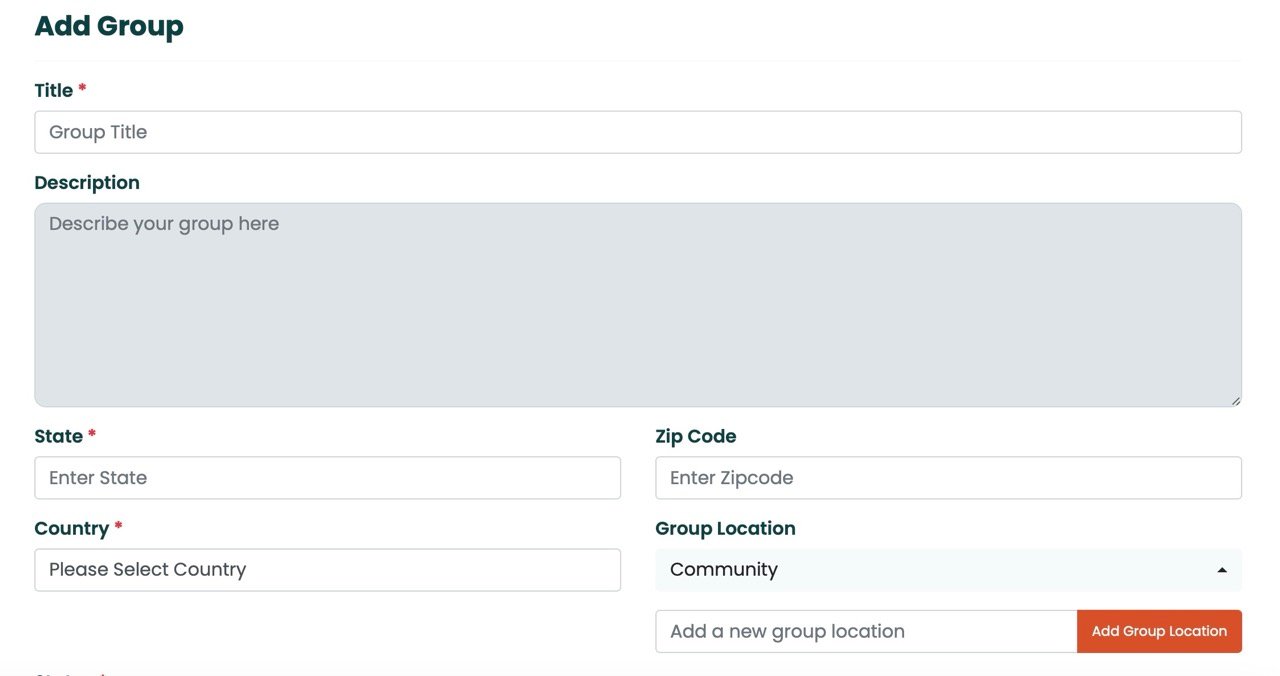
- Create locations for the group to represent a central hub for sharing items
Designate the group as shared or private. Shared will allow you to add other members and private will only be accessible to you
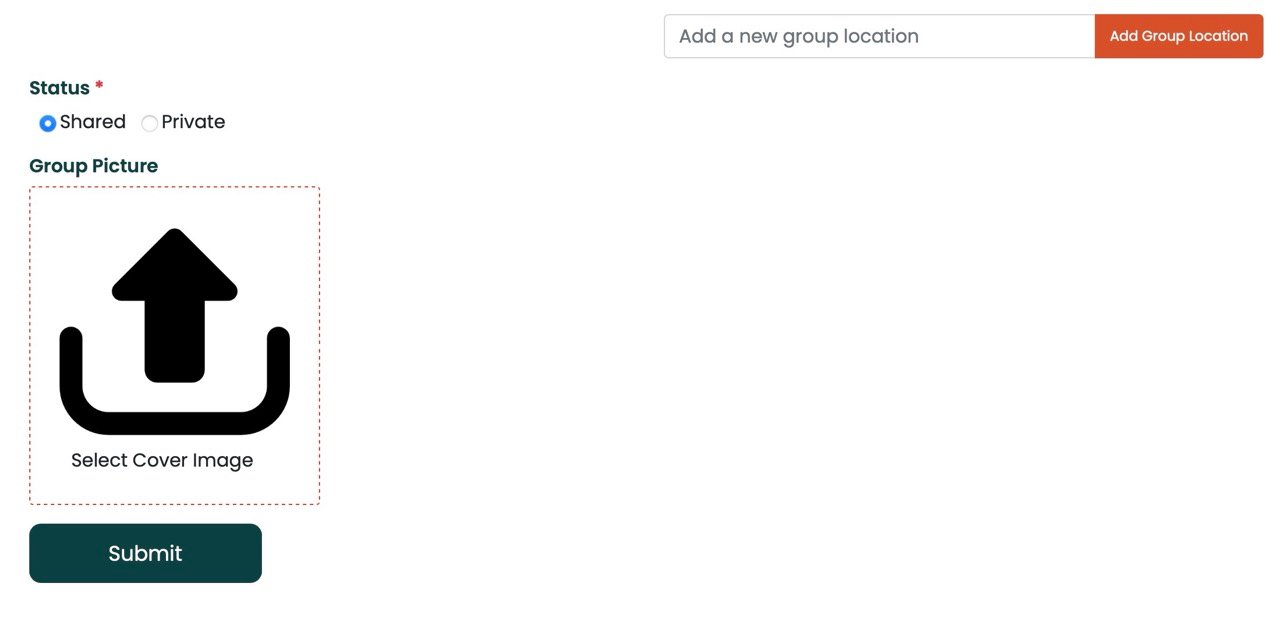
- Add a cover image
- Submit the group
Author: Pratik Behera
Last update: 2025-07-16 00:40
How to join a group
Locate the left sidebar and select the groups drop down menu. Select join group
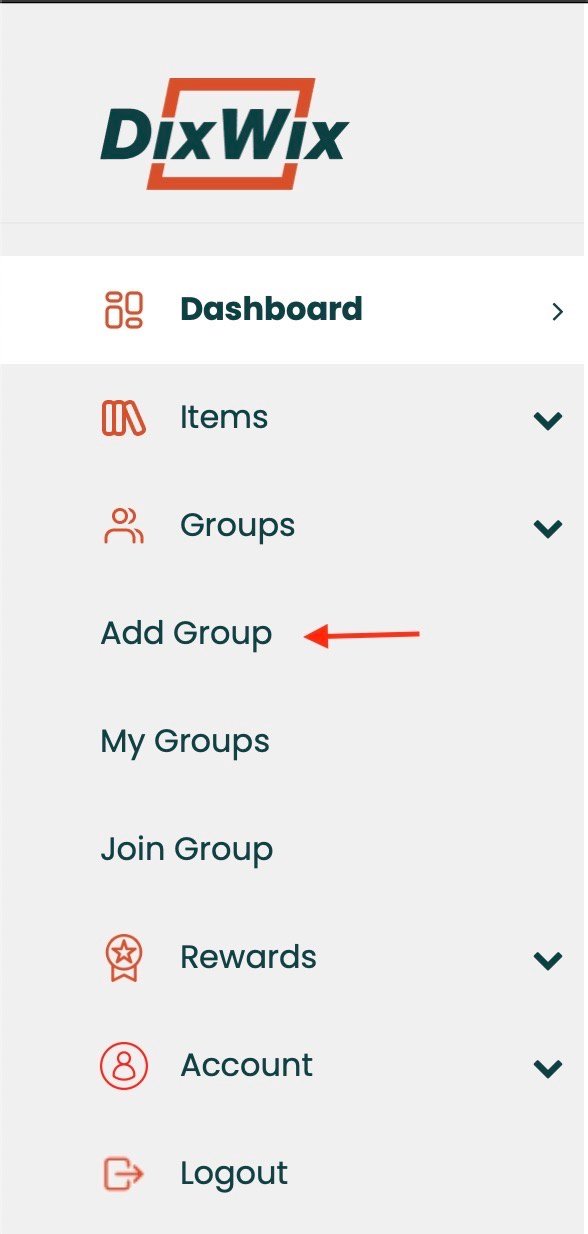
Browse the groups in the area and select join group to send a join request to the group owner
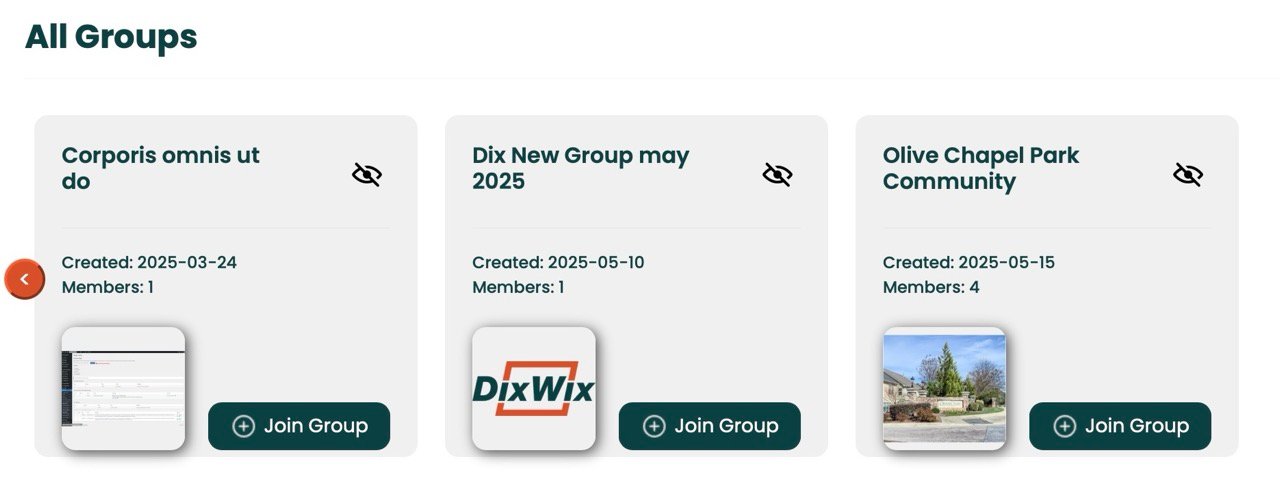
Author: Pratik Behera
Last update: 2025-07-15 23:43
How to add items
Locate the left sidebar and select the items drop down menu
Select add item
Manual entry:
Select item category
Select item group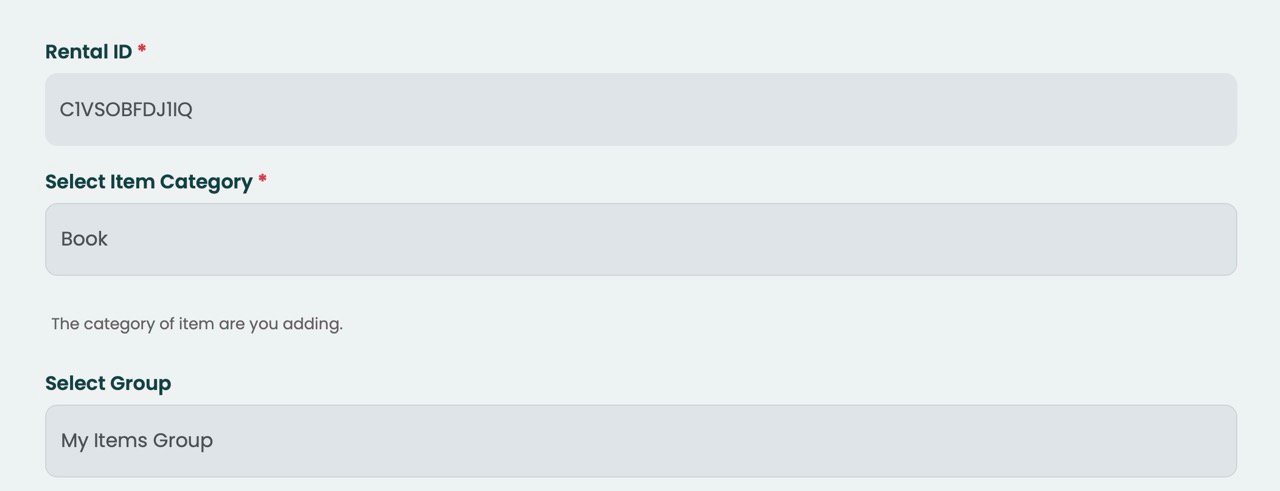
Input the price you bought it for. A rental price will be automatically calculated, but you can still change it
Input the title and description of the item. Also add the author if available
Select the location of the item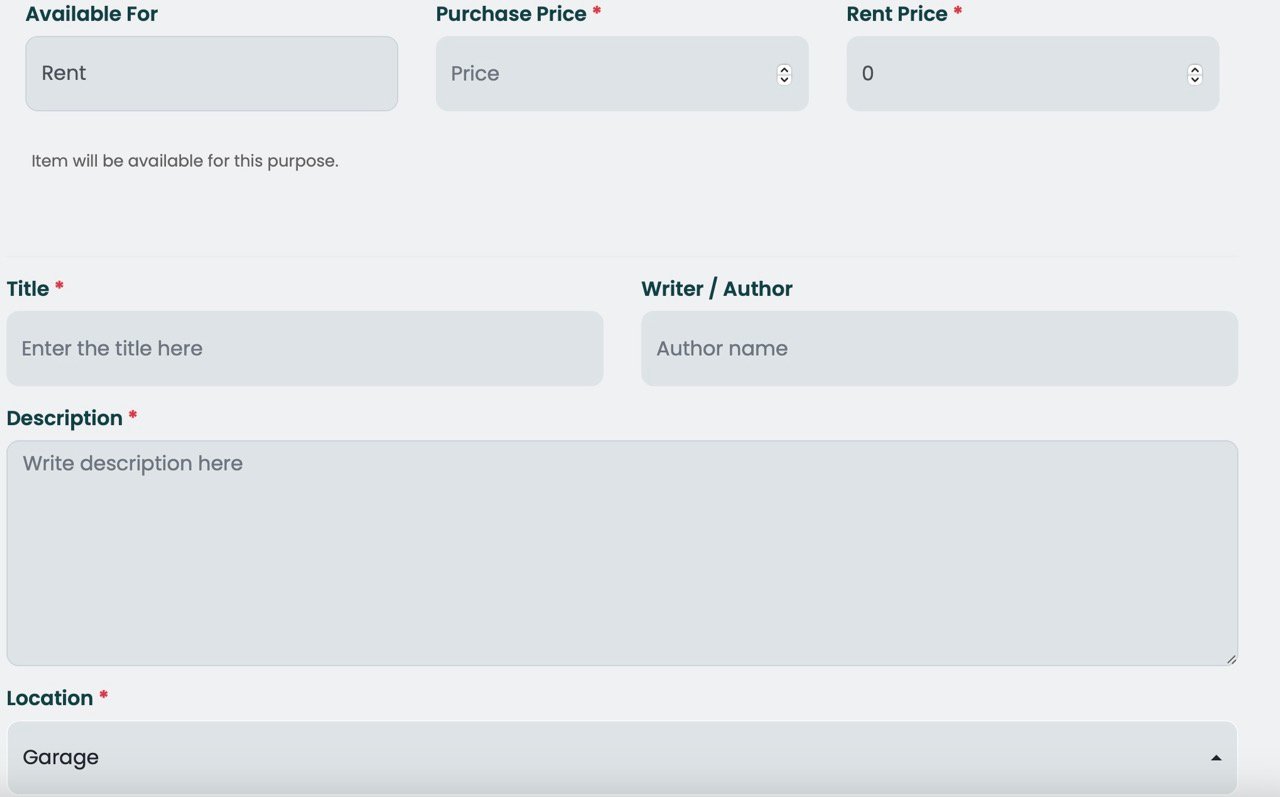
Provide the number of copies of the item
Fill in any of the optional fields provided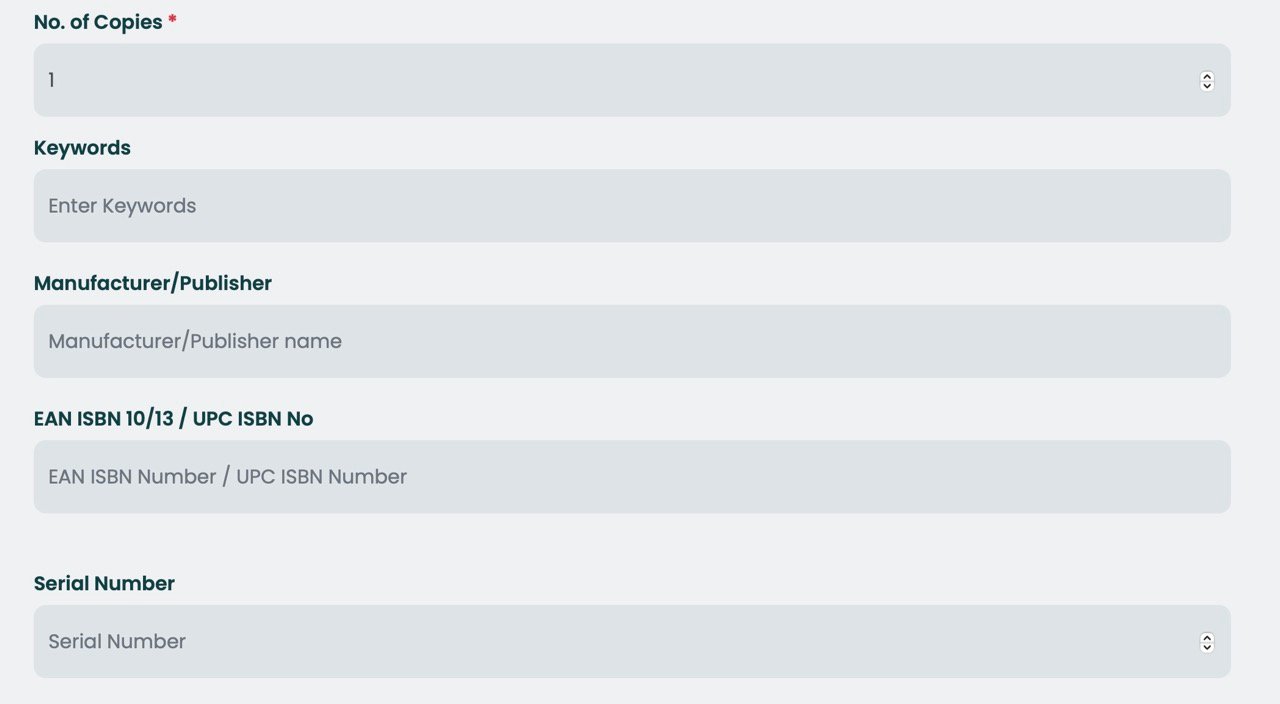
Select which condition the item is in
Add an image of the item
Submit the item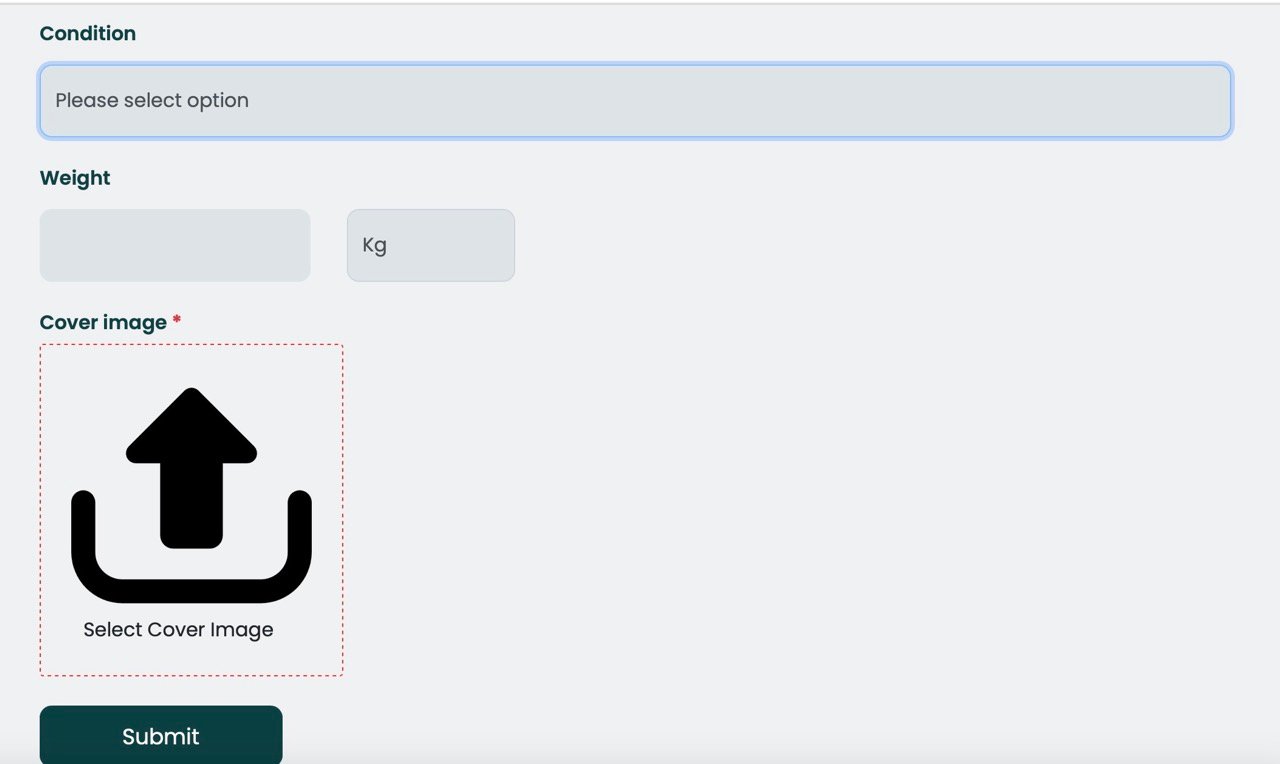
Bulk import:
Select item category
Select which group to upload
Option A- Upload a CSV file with info of all items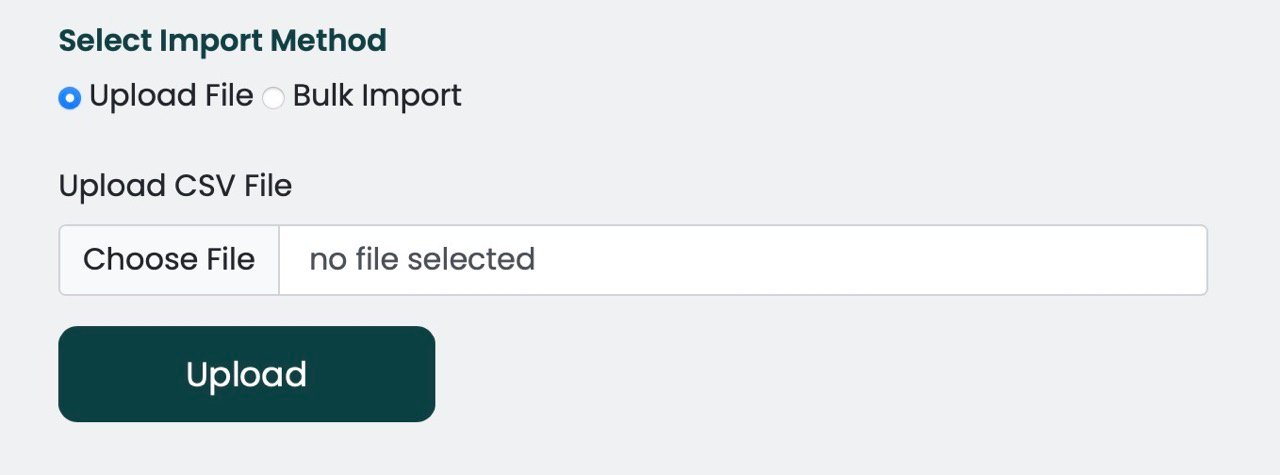
Option B- Paste the URL of a Google Sheet or CSV file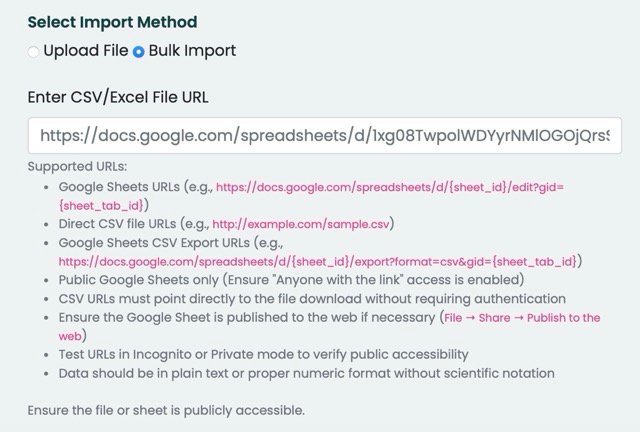
Author: Pratik Behera
Last update: 2025-07-15 23:43
How to add rewards points
Locate the left sidebar and select the rewards drop down menu
Select my rewards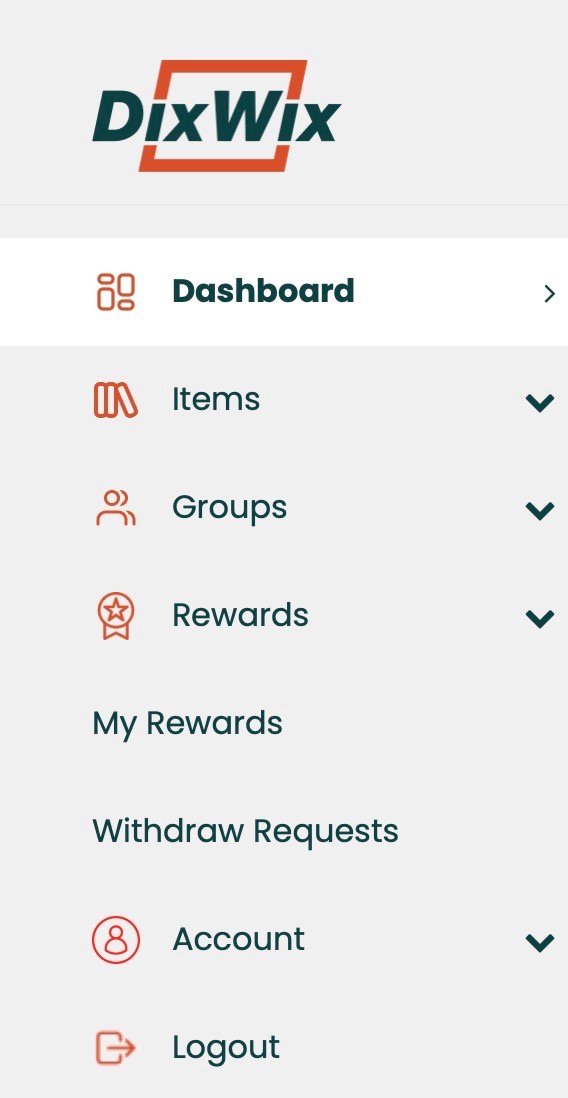
Navigate to the purchase points section
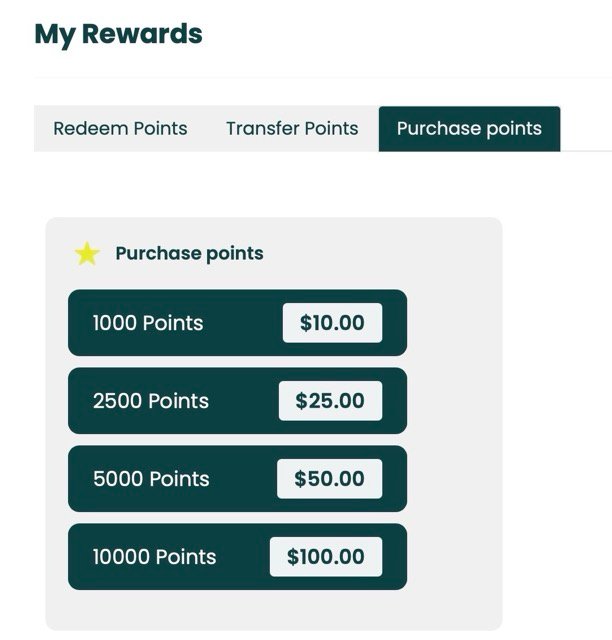
Purchase the desired amount of points. 1pt = 1¢
Author: Pratik Behera
Last update: 2025-07-15 23:52
Website Help
How to add rewards points
Locate the left sidebar and select the rewards drop down menu
Select my rewards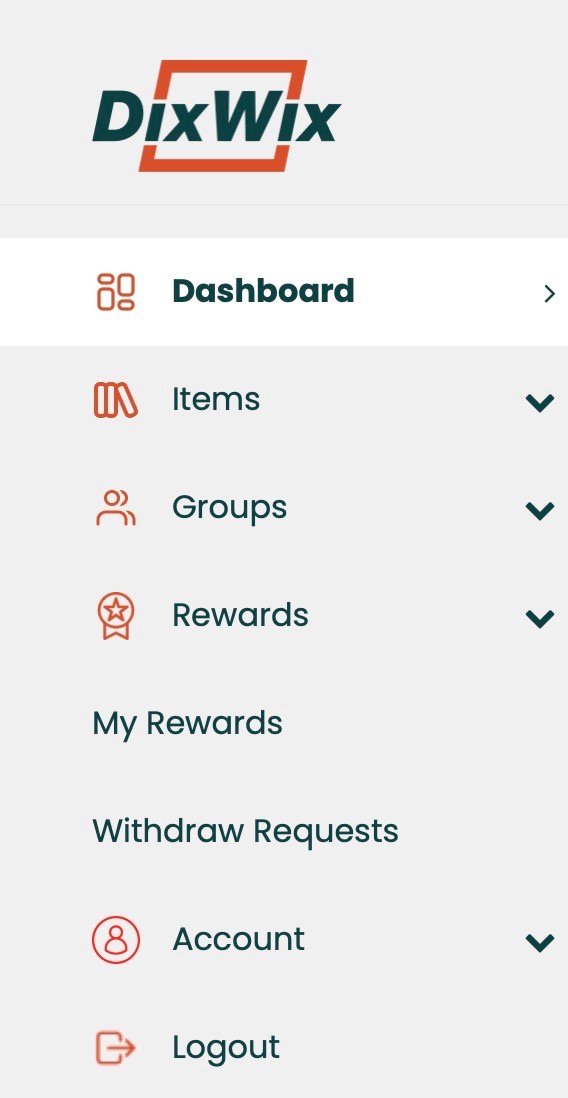
Navigate to the purchase points section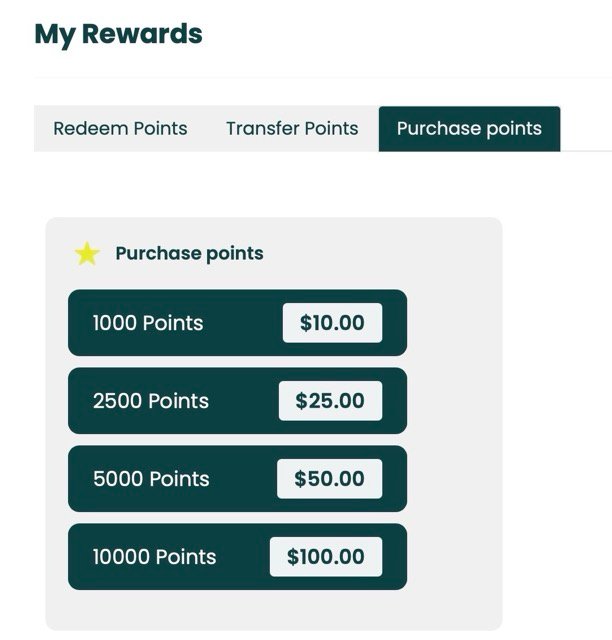
Purchase the desired amount of points. 1pt = 1¢
Author: Pratik Behera
Last update: 2025-07-15 23:52
How to redeem rewards points
-
Locate the left sidebar and select the rewards drop down menu
-
Select my rewards
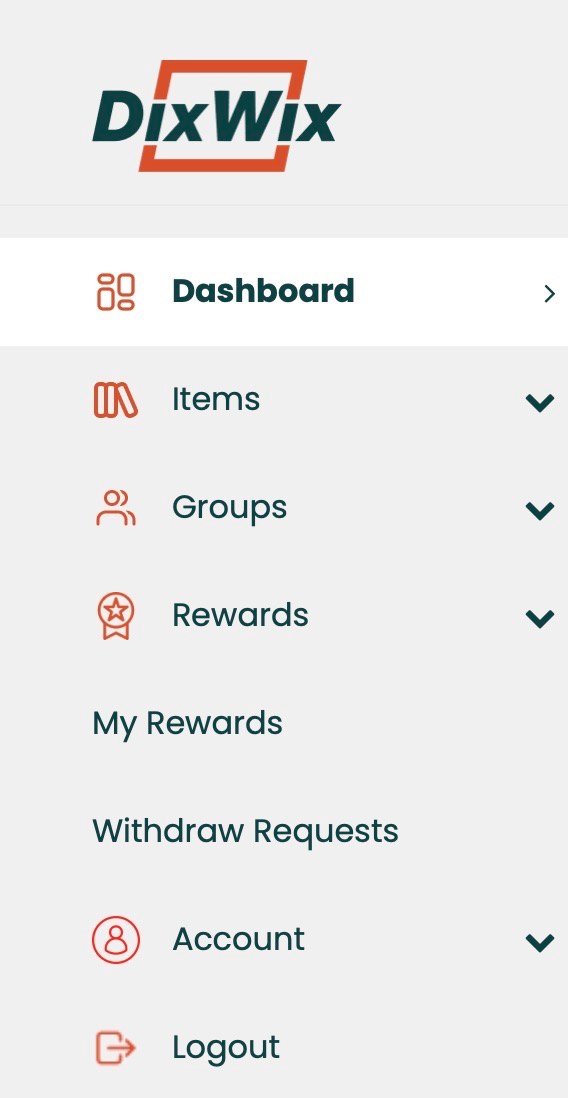
-
Select redeem points if not already open
-
Select the redeem points button, enter the amount of points to withdraw, and enter. You must have a default payment method for this to work
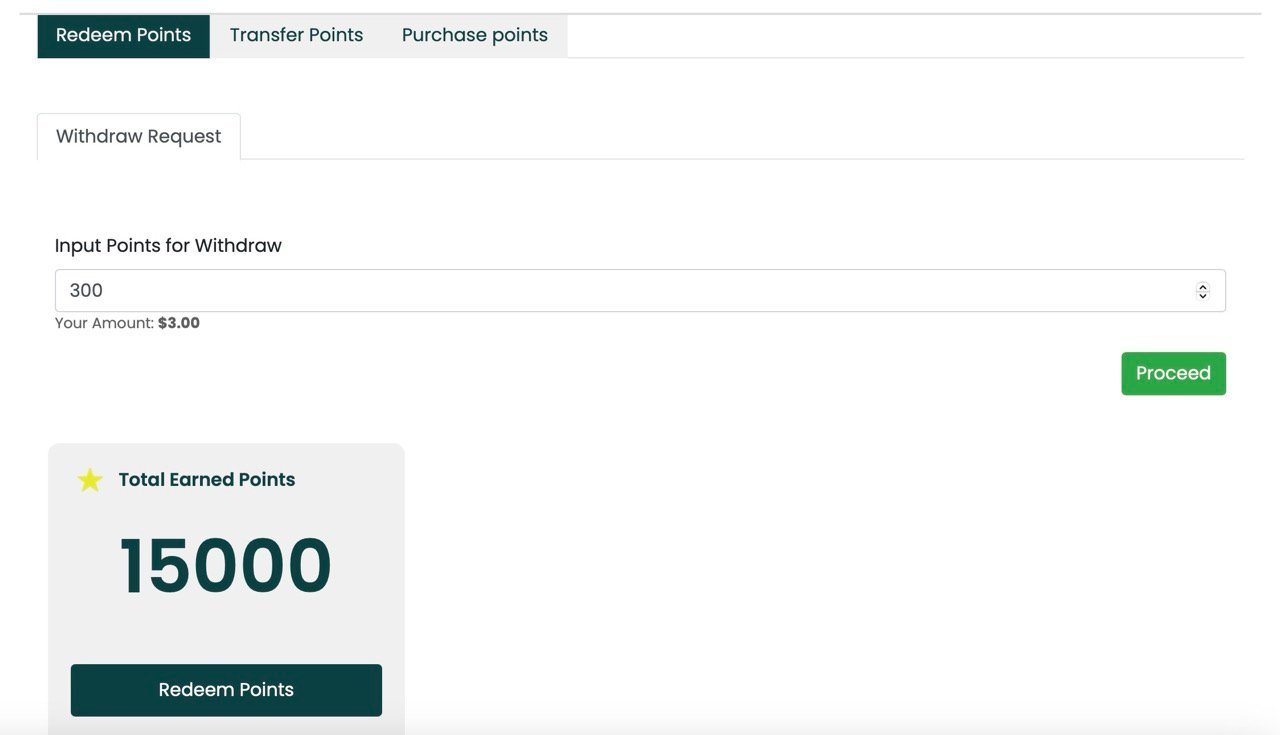
-
Return to the rewards menu in the left sidebar and select withdraw requests
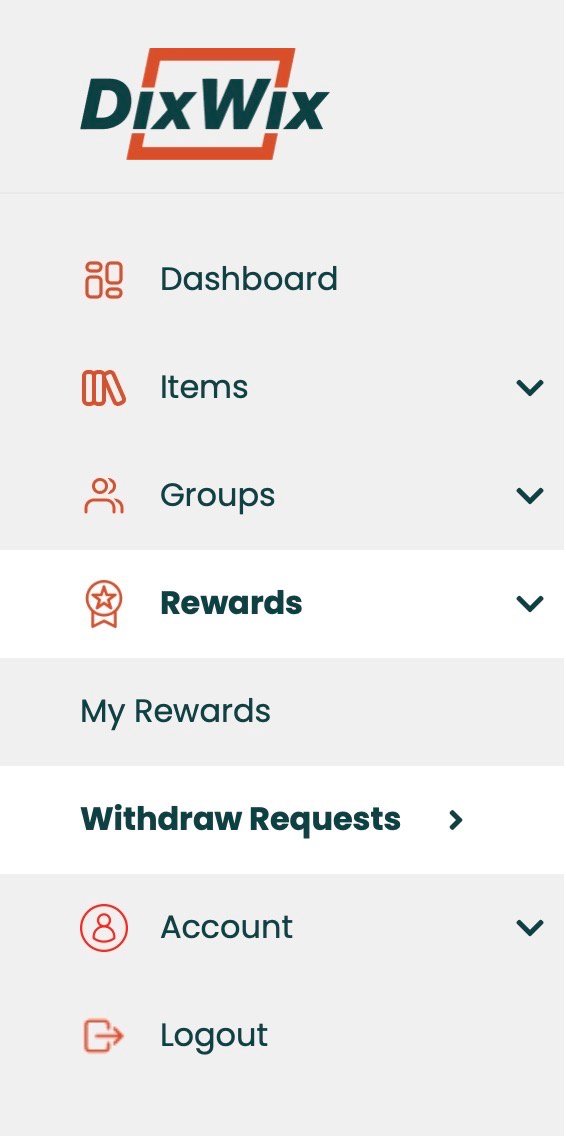
-
If your withdraw request was successful, it will appear here
-
The rewards will be credited to your account upon approval by our team
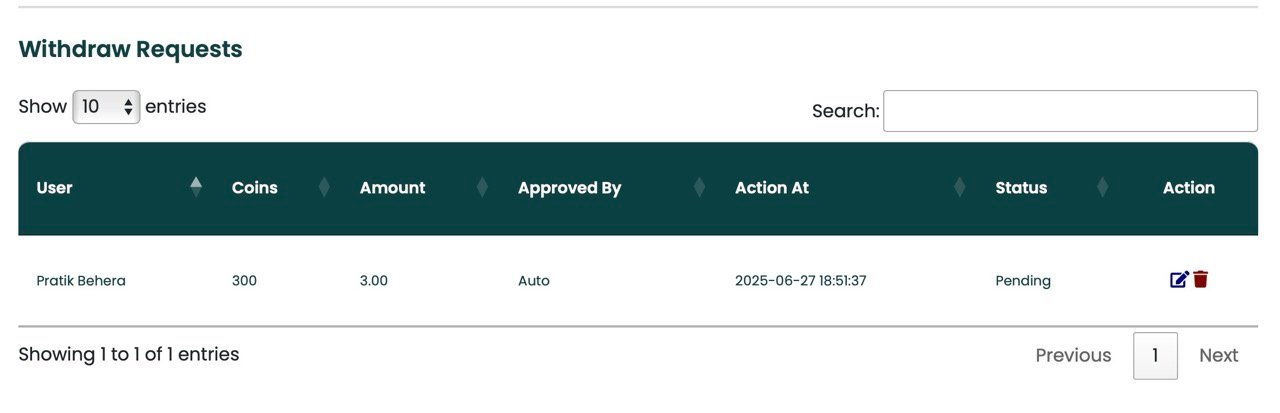
Author: Pratik Behera
Last update: 2025-07-15 23:53
How to gift rewards points
-
Locate the left sidebar and select the rewards drop down menu
-
Select my rewards
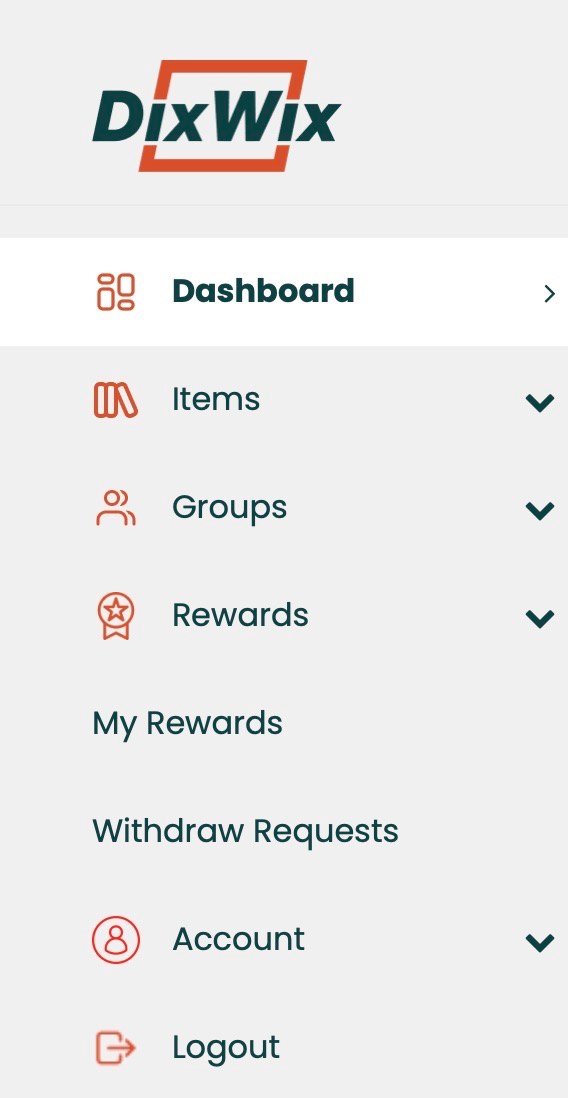
-
Select Transfer Points
-
Select search Dixwix member
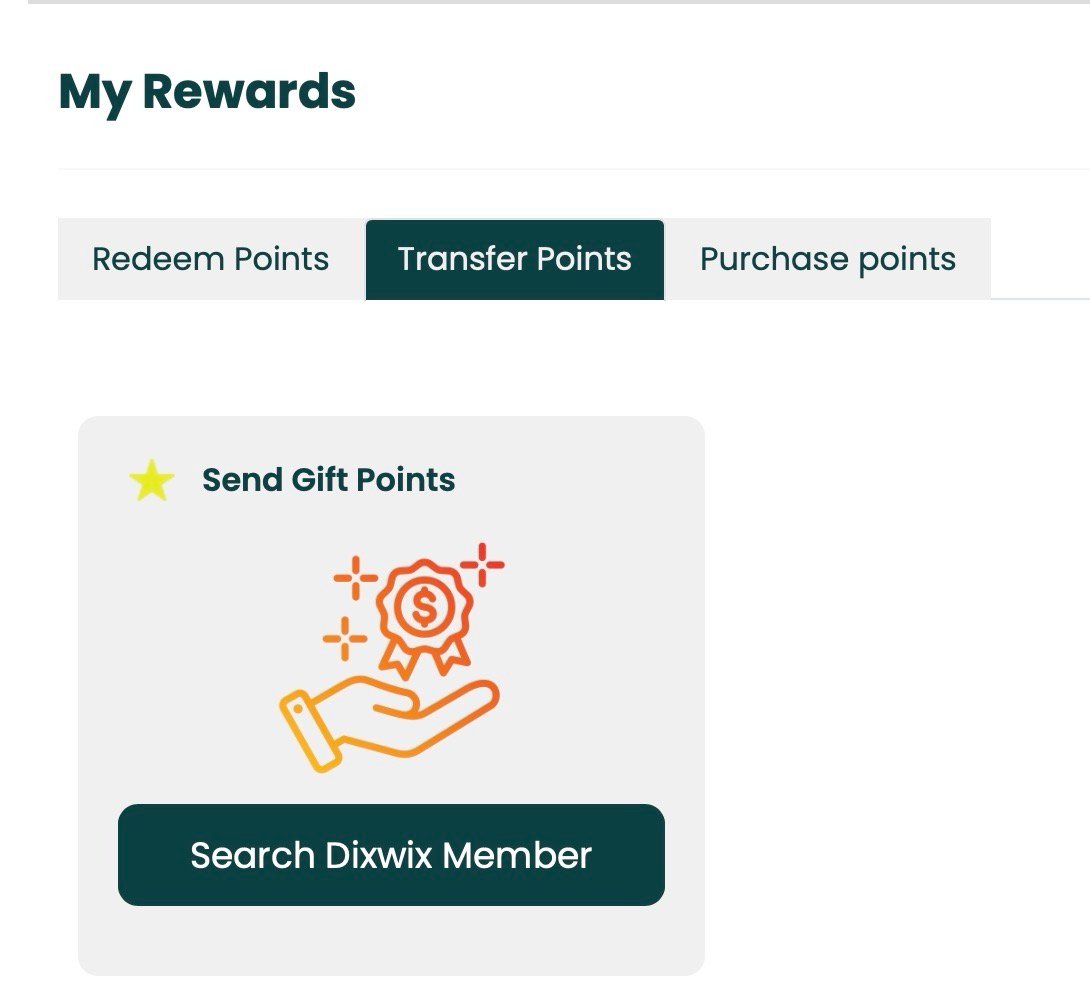
-
Search the name or email of the user you want to gift to
-
Select the specific user email
-
Provide number of points to be gifted and submit
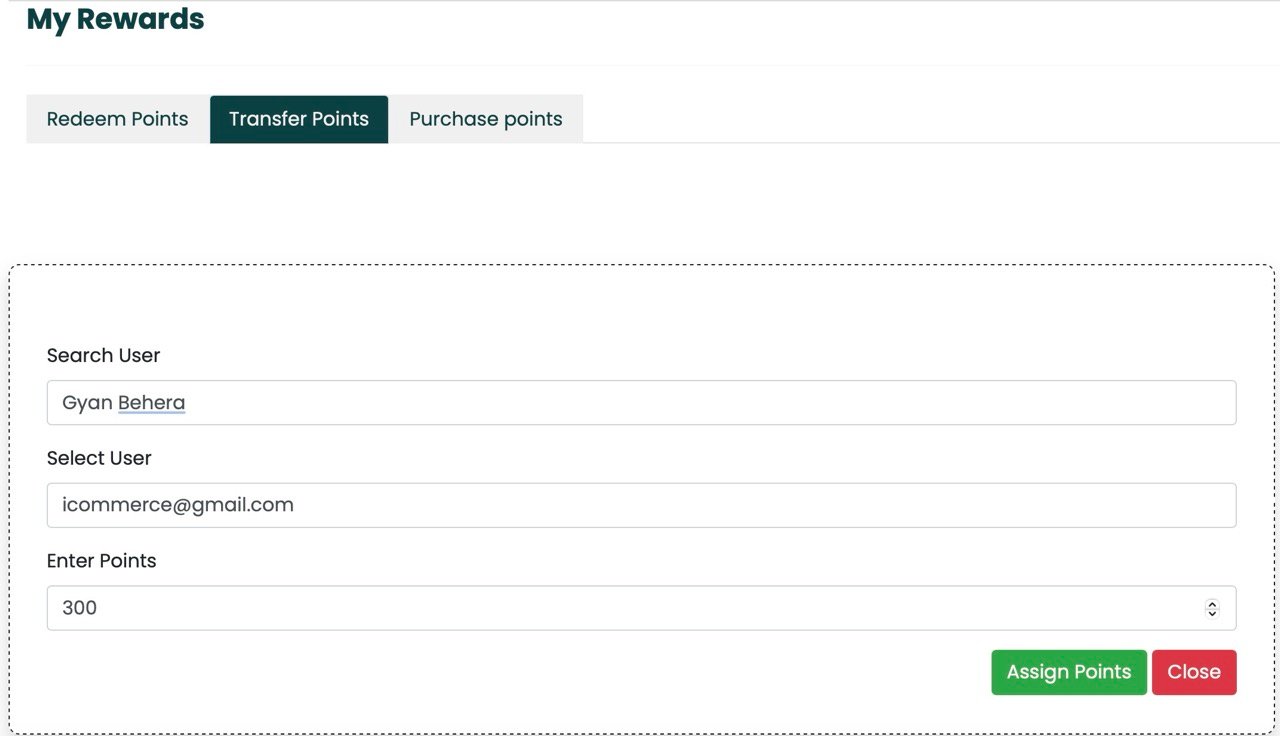
-
The points will be transferred upon approval of our team
Author: Pratik Behera
Last update: 2025-07-15 23:53